Hello,,
In today's post i am going to tell you how you can learn basics of Automation and earn a free certificate of participation in web based training from Siemens Digital industry academy.
- Click on the following link to go on website:- WEB BASED Training.
- Click on the Login at the top right corner if you have already registered on Siemens digital industry:-
- You will now get directed to below window where you an find various course on Drive technology, Process control systems, etc. Choose one depending on your interest.
- I want to learn Simatic industrial automation course , so i will click on SIMATIC Industrial automation system and pick course from it. You can choose courses depending on your interest.
- To book free course first select a course from English language(Type Language as :- "en") in my case i am selecting "Simatic TIA portal Structured Programming"(click on Simatic TIA Portal Structured Programming).
- After clicking on the course you can find complete details of course like duration, content,etc as like below.
- To enroll yourself for course click on Dates and registration option. You can see there is 0Eur fee for the course so it is free of cost.:-
- Click on the cart ion to book course.
- Click on next and at last select checkbox of general terms and condition.
- You can find enrolled training in training section and when you complete the course you can download certificate of participation in history section available in MyTraining.
- Note :- you can attain courses as many times as you want for predefined period of time.
Enjoy Siemens free certification course ..........
- I want to learn Simatic industrial automation course , so i will click on SIMATIC Industrial automation system and pick course from it. You can choose courses depending on your interest.
- To book free course first select a course from English language(Type Language as :- "en") in my case i am selecting "Simatic TIA portal Structured Programming"(click on Simatic TIA Portal Structured Programming).
- After clicking on the course you can find complete details of course like duration, content,etc as like below.
- To enroll yourself for course click on Dates and registration option. You can see there is 0Eur fee for the course so it is free of cost.:-
- Click on the cart ion to book course.
- Click on next and at last select checkbox of general terms and condition.
- You can find enrolled training in training section and when you complete the course you can download certificate of participation in history section available in MyTraining.
- Note :- you can attain courses as many times as you want for predefined period of time.




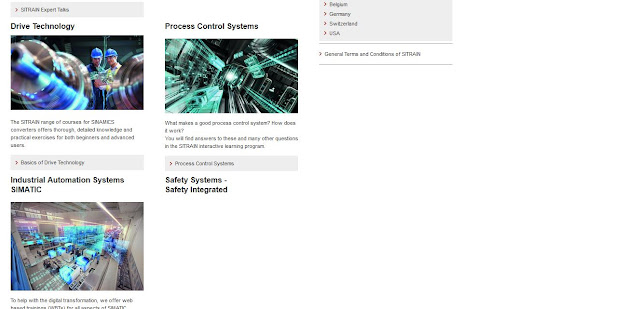


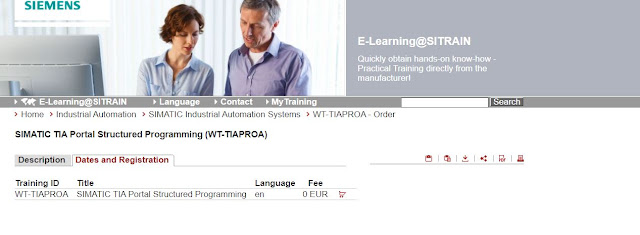

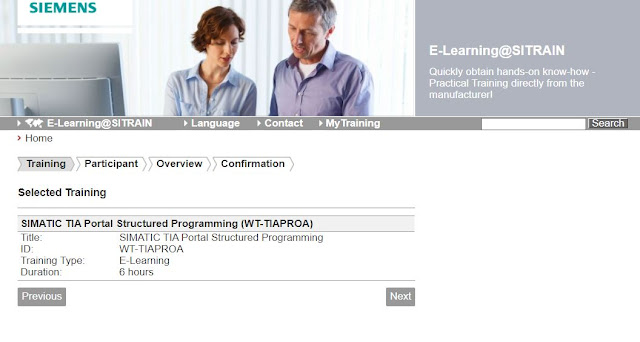

Comments
Post a Comment