Timer :-
2) S_PEXT(Extended Pulse Timer) :-
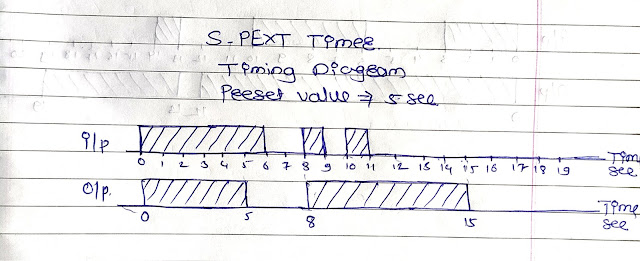
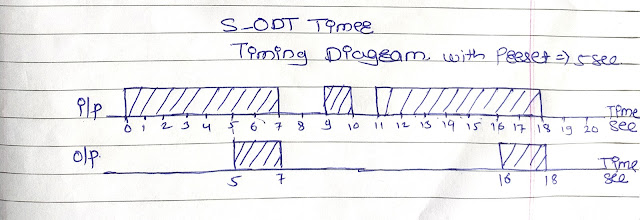
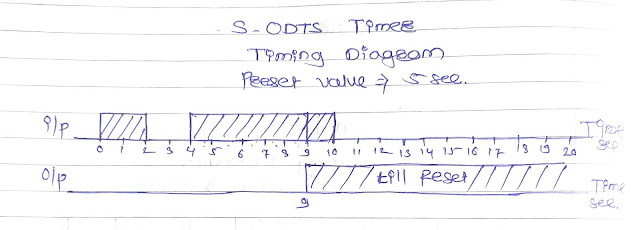
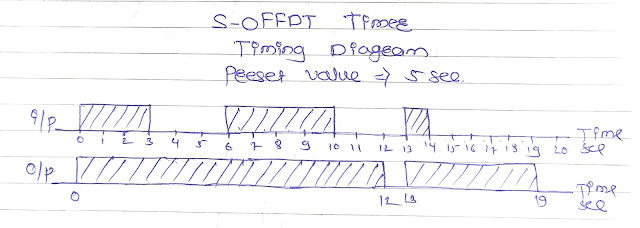
Timer is nothing but a specialized clock in a programming software used to count the preset time intervals.
In Siemens PLC we have various types of timers as :-
1) S_PULSE(Pulse timer), 2) S_PEXT(Extended Pulse Timer),
3) S_ODT(On Delay Timer), 4) S_ODTS(Retentive On Delay Timer),
5) S_OFFDT(Off Delay Timer).
You must find out another five instruction sets in Timer Block in Simatic Manager STEP 7 as :-
-(SP) pulse timer coil, -(SE) extended pulse timer coil, -(SD) on delay timer coil, -(SS) retentive on delay timer coil, -(SF) off delay timer coil.
1) S_PULSE(Pulse timer) :-
 |
| S_PULSE Timer |
- Above Fig Shows how to use this timer in programming software,in this fig i have used 5 sec as a preset value, If you want to change it replace the 5 with any duration you want in S5T#5S.
- In S_PULSE timer if input to timer is ON then timer starts Counting time as well as we get the Output at the instant the input is made ON.
- In this timer if we made the input ON more than a preset value then we get the Output only for the duration of preset value then the output and timer gets OFF.
- If input to the timer is on for duration less than a preset value then we will get the output for duration only the input is made on.
- In this timer, If input is made OFF then timer gets OFF as well as the output.
- Below Fig Shows the Timing Diagram for S_PULSE Timer.
 |
| S_PEXT Timer |
- In S_PULSE Timer, It extends the "Input Pulse" for duration of "Preset value".
- If input to the timer is made on for a duration more than a preset value then the timer and output is ON only for a duration of a preset value.
- If the input to this timer is made instantly ON and OFF then also the timer and Output gets ON for preset duration.
- In this timer, it extend the recent input pulse i.e. if two inputs of short duration of 1 sec come after 2 sec and if preset value of timer is 5 sec then timer Output is ON for total 8 Sec, so it extended the most recent input pulse.
- Input pulse to this timer can reset the timer if preset value is reached.
- Below fig. Shows the timing diagram for S_PEXT timer.
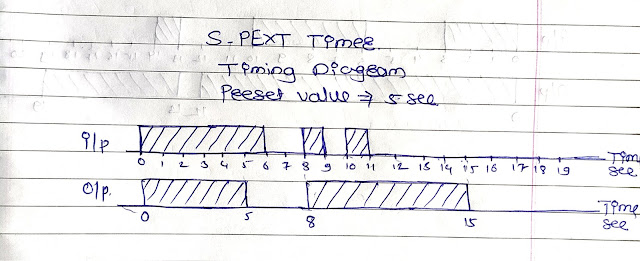
 |
| S_ODT Timer |
- S_ODT timer starts counting time as soon as it gets the input, but you will gets the output if input to timer is ON continuously On for duration more than a preset value.
- If input to the time is made OFF then it will make Timer As well as the output of timer in OFF state.
- To reset the timer you need to give pulse at R (reset of timer) or you simply reset the timer by changing it's input pulse.
- Below fig. shows the timing diagram of S_ODT Timer.
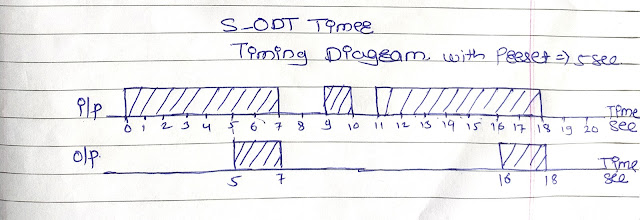
 |
| S_ODTS Timer |
- When input to this timer is made ON it will starts the timer, If input to timer is goes off before it reaches to preset value it will not make timer OFF and once timer reaches to its preset value then Output gets ON,
- Once timer made its Output ON it will not get reset by changing the input pulse, to reset the timer we need to give pulse at R(reset in this case m20.0 memory address is used to reset the timer).
- Before reaching the timer to its preset value we can reset the timer by changing its input pulse.
- Below fig. shows the Timing diagram for S_ODTS Timer.
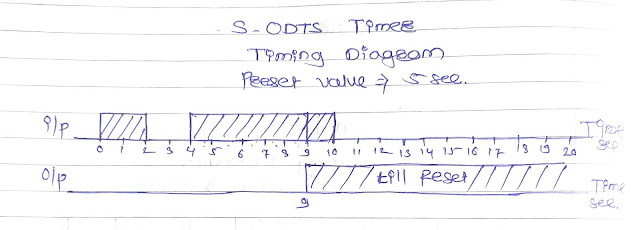
 |
| S_OFFDT Timer |
- In this timer Out gets ON as soon as the Input to timer is made ON.
- S_OFFDT Timer Counts only OFF state time interval of Input and if OFF state tie interval of input is more than duration of timers preset value then Timer and it's output gets OFF.
- this timer can be reset by changing it's input pulse only when timer is in its OFF state.
- Below fig. shows the Timing diagram for S_OFFDT Timer.
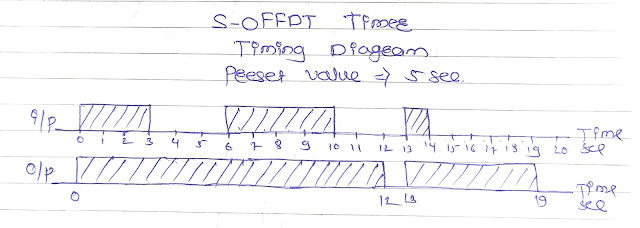
IF You have any Doubts Please Comment Below >>>
Thanks .....

Comments
Post a Comment